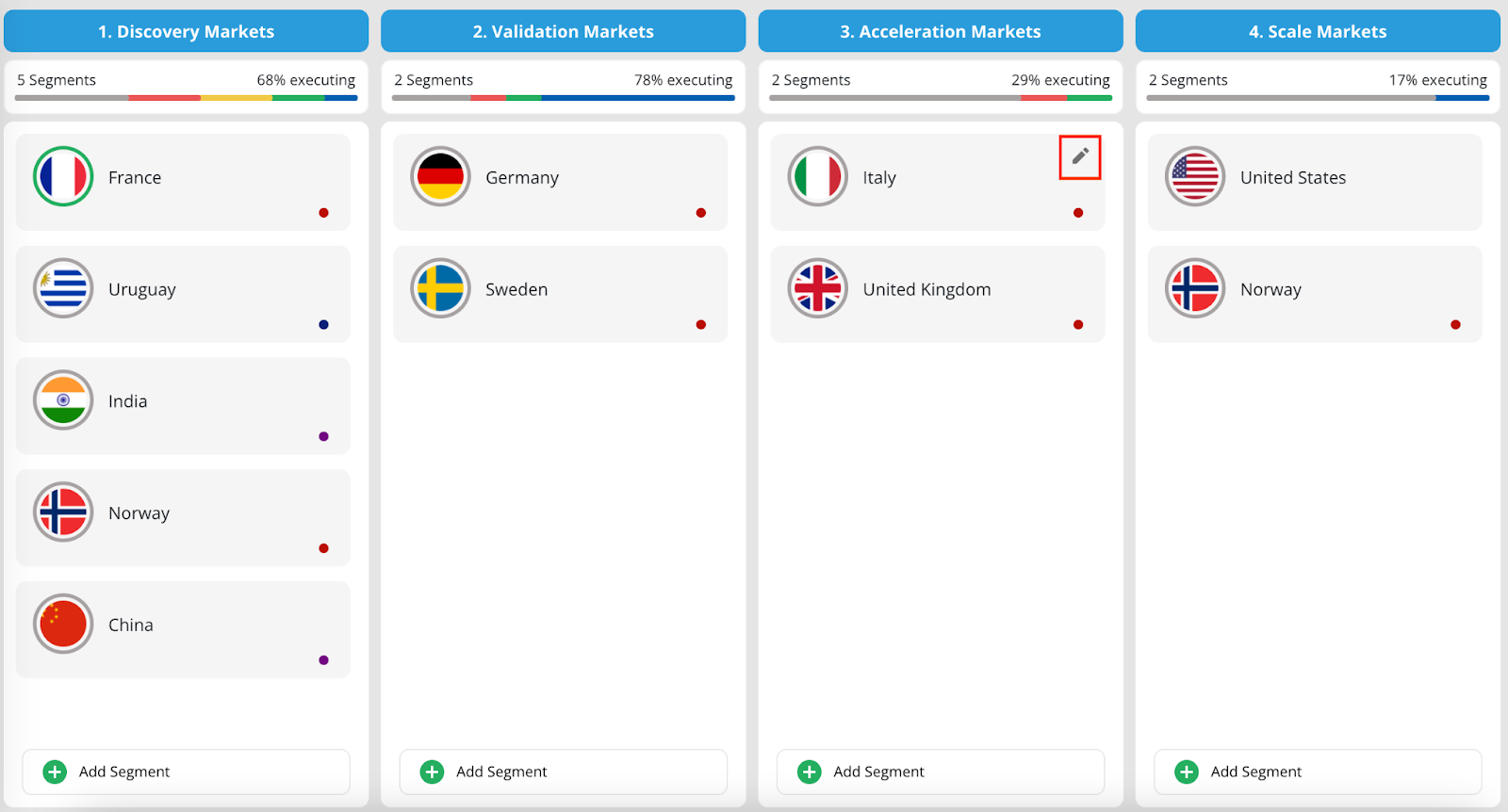Dig into videos and articles to help you learn about Uniply, unify your team, and execute your best
Learn how to keep track of your Execution by Updating Play & Segment Status
Keep track of your execution by updating the Status of Plays. In any of the three views of your Playbook, you can select a Play when you select a Play. Click on the segments logos under the “Apply & Status'' heading.
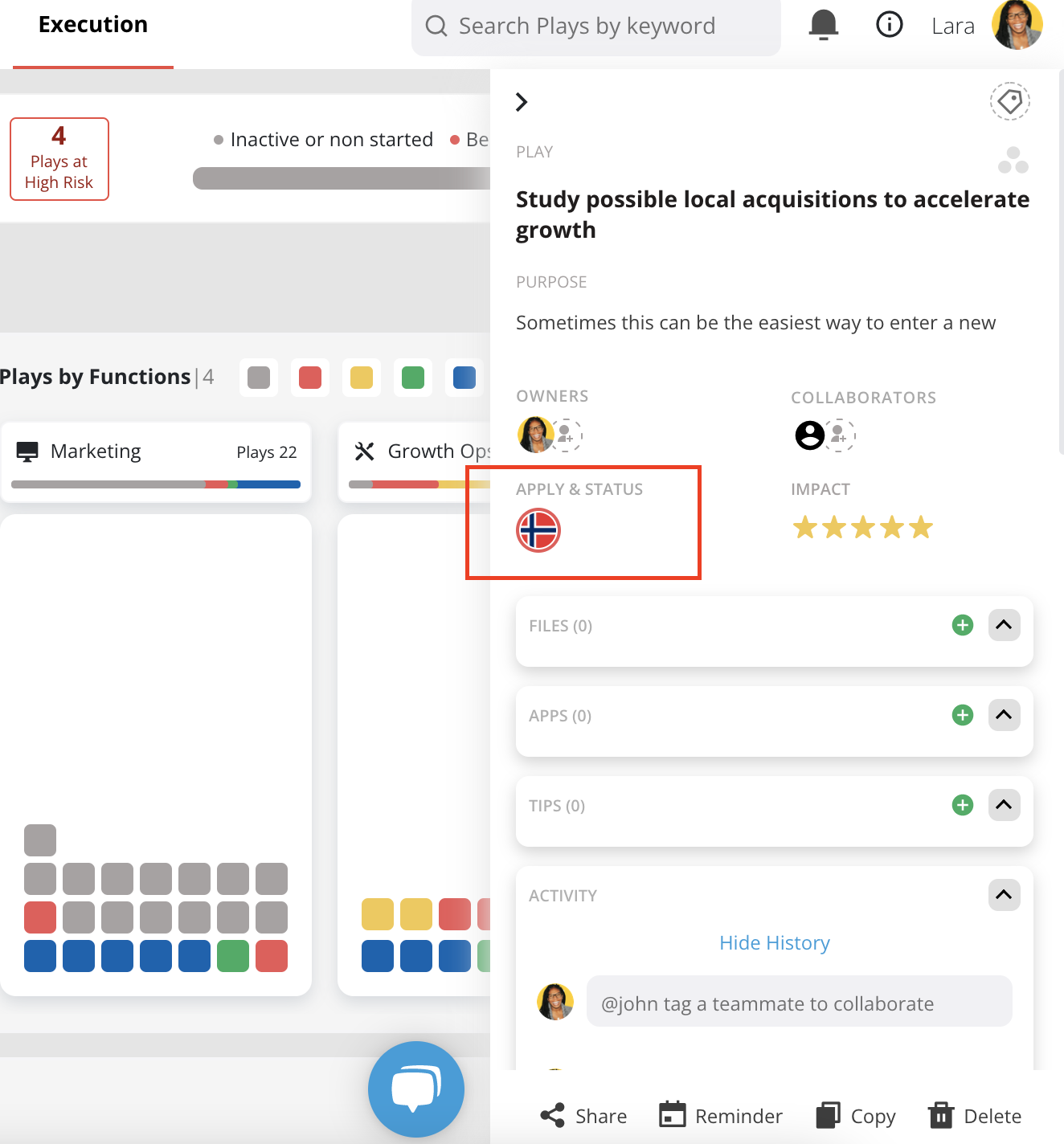
Here, you can edit the Status for each Segment to edit the status. You can simply click on the appropriate Status. Your options are Done. On-track, Partial, Behind or Inactive.
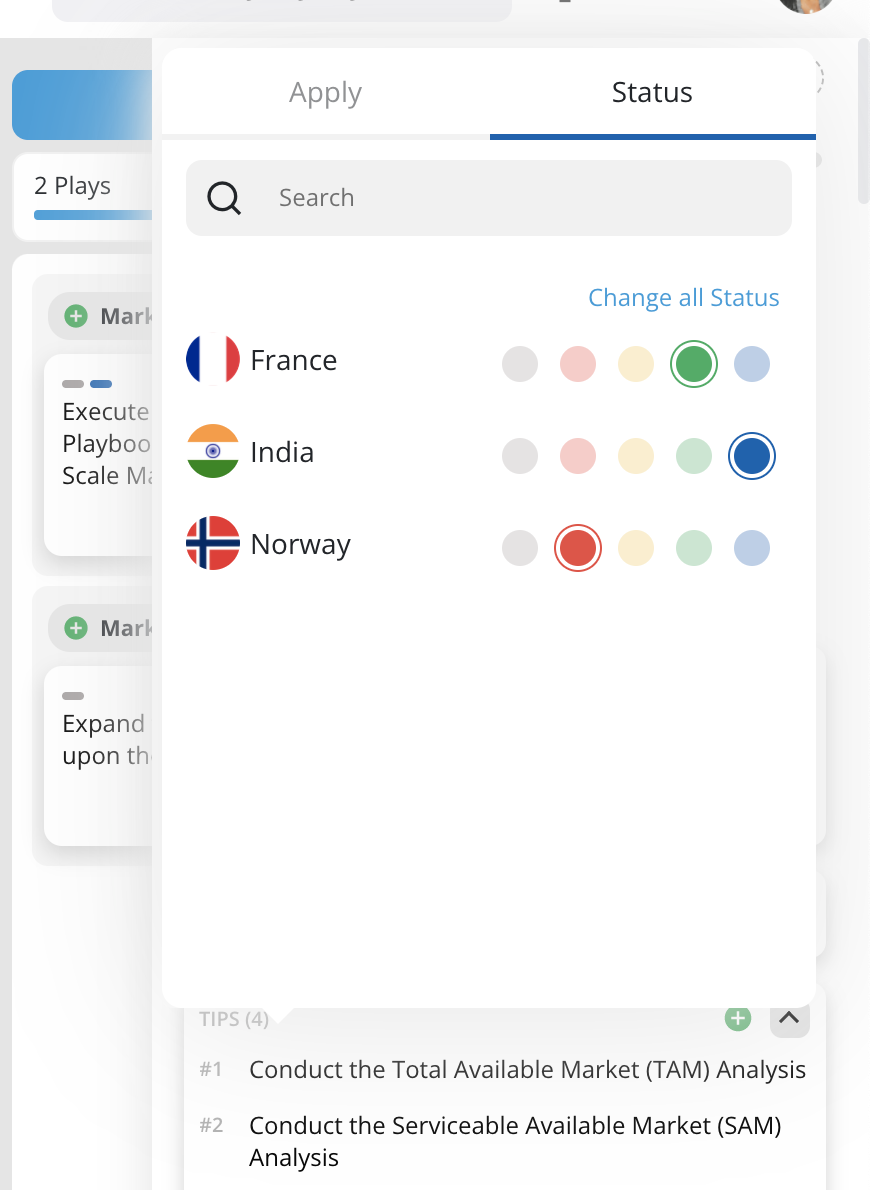
Once you select a status, you can view the Status in all three views of the playbook.
In Portfolio View, you can assign an overall Status for the Segment. This is useful for providing a broad overview of the progress. You can do this by clicking the edit icon in the top right corner of the Segment tile. The Status follows the same options and colors. However, it is important to note that the Status for the Segment only appears here in Portfolio View.