Dig into videos and articles to help you learn about Uniply, unify your team, and execute your best
Execution View can give powerful insight into how you are doing at a high level. Here is a short video to help explain how to leverage Execution View to tell a story.
In Execution View, Each of the squares are Plays. The color corresponds to the Play Status.
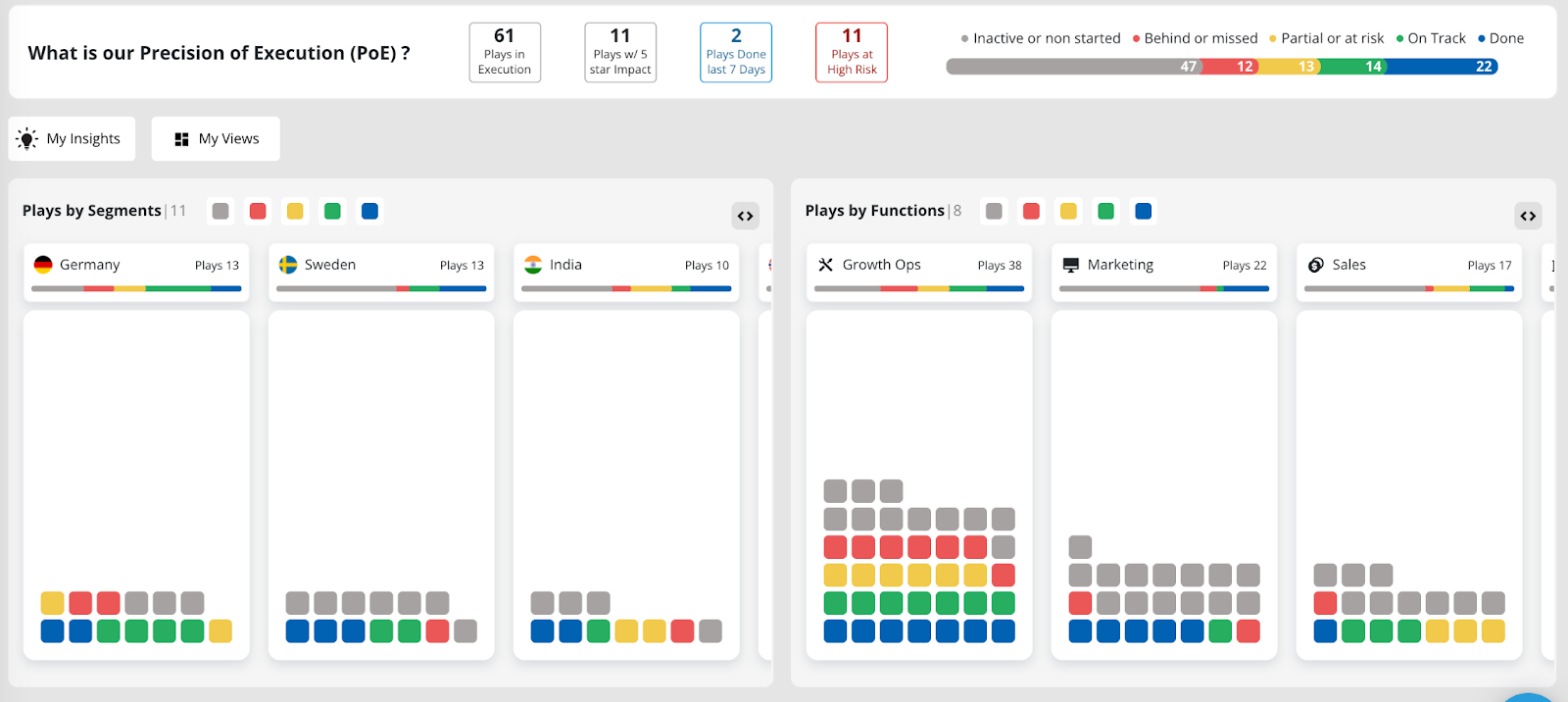
You can Filter for yourself by clicking the “Teammates” Filter, then clicking “See my Plays”. Now, you're able to see all the Plays which you own and collaborate in. This allows you to visualize your progress and where your attention is needed (which is likely the red and yellow Plays).
You can change your Execution View by clicking “My Views” and configuring the widgets they way you want to display them. You can understand the Functions and Segments you are involved in by looking at the Functions and Segments Widgets.
By clicking on the “Segments” Filter on the left side you can select a Segment to focus on. This can be great to do during a call with Teammates to understand the key activities needed for a Market, Customer, Partner, Product Launch, or whatever your Segments may be.
It's very useful to understand which functions are involved and which teammates are involved on the specific segment.
Here you can see “High Risk” Plays (Plays that have been Red for 14 consecutive days), or Plays “Done” (Play moved to Blue Status) in the last 7 days.
It is important to note that the Precision of Execution data will change with the Filters you have selected.
